Processing wagers..
In many cases, your connection to the Internet may be causing an issue. Check the following:
- Make sure you are connected to the Internet
- Refresh your browser window by hitting F5 or clicking on the Refresh icon in your browser bar
- Log out of your TopBet account and then log back in
- Clear your cache on your browser of temporary files, deleted files, cookies, etc.
Another factor that could affect your gaming experience is your browser's cache and cookies. Due to some application updates, sometimes casino games won’t play or will just stay loading. If this happens, clearing the cache and cookies from your browser should be your first troubleshooting step. Here are some basic instructions on how to clear the cookies/cache of your browser:
Firefox:
Cache: Click the hamburger menu icon on the upper right part of the page > History > Clear Recent History. Choose the time range and the items you want to clear and then click Clear Now.
Cookies: Click the hamburger menu icon on the upper right part of the page History > Clear Recent History. Select Details and uncheck all boxes except Cookies. Select the time range and click Clear Now.
Chrome:
Cache: Click the three dots menu located on the upper right part of the page > More Tools > Clear Browsing Data. Select the items you want to clear and choose the date/time for which you want to delete them and click Clear Browsing Data.
Cookies: Go to Settings > Advanced > Clear Browsing Data. Select only Cookies and other site and plugin data, select the time range for which you want to delete, and click Clear Browsing Data.
Safari:
Cache: Go to Develop > Empty Caches. If you can’t find the Develop menu item, you can enable it from Safari > Preferences > Advanced > Show Develop menu in the menu bar.
Cookies: Click on Safari > Preferences > Privacy > Manage Website Data > Remove All and confirm.
Opera:
Cache: Press Ctrl+Shift+Del to open the Clear browsing data settings. Make sure Cached images and files is selected. Click Clear data.
Cookies: Click on Settings > Delete Private Data > Check both boxes Delete temporary cookies and Delete all cookies, then click on Delete.
Microsoft Edge:
Cache: Click the three dots button in the upper-right corner of the page and select Settings from the drop-down. In the search field type “cache” and select Choose what to clear. Check the boxes labeled Browsing history, Cookies and saved website data, Cached data, and files, and click on Clear.
Cookies: Click the hamburger menu icon on the upper right part of the page > click on History > Clear all history > select Cookies and saved website data and Cached data and files and click Clear.
What browser can I use to play on TopBet?
TopBet supports all the major browsers such as Internet Explorer, Safari, Firefox and Google Chrome. We recommend always using the most up-to-date version of your browser to ensure optimal performance and security.
How do I set my security levels in Internet Explorer?
Internet Explorer has three main Security Levels which can be customized for when you are online. The default setting is the “Medium” level and which is necessary to use and access the TopBet website. To ensure that your security levels in Explorer are set to “Medium” simply click on "Tools" in the menu bar and then select "Internet Options". Then click on the “Security” tab and follow the instructions listed there.
When does the system automatically log me off?
If there has been no activity on your account for 30 minutes you will be logged off TopBet. This is to protect your account and for general security purposes.
Do you have a mobile version of TopBet?
TopBet is proud to offer an excellent mobile gaming experience. Simply login at TopBet with the same TopBet Username and Password you use on the TopBet website to enjoy all of the benefits of betting on the go!
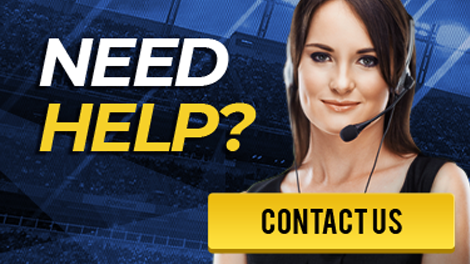

 and the Add to Home Screen.
and the Add to Home Screen.
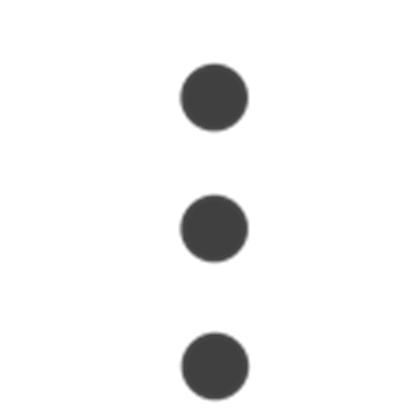 and tap on Add to Home Screen.
and tap on Add to Home Screen.